
This page provides technical guide on how to create a user account and register for a course. You will need to login in for access to any course material, documents, and webinar recordings.
Please click the link below to view and download the Learning Center User Guide.
Caring Communities Learning Center User Guide
My Account/Profile
How do I create an account?
- Click “Register” found on the top right corner of the home page.
- Complete the form to create a new account.
- If you already have a username and password to access the Caring Communities Member portal, please click the orange button labeled "Learning center login."
- If you do not have a username and password to access the Caring Communities Member portal, please use the orange button labeled "Create new visitor account."
- Reminder: Create only one account in this learning management system.
- NOTE: Only employees of Caring Communities Member organizations will be permitted to access to the Learning Center course materials.
How do I log into my account?
- Navigate to the home page.
- Click on the "Log in" link in the upper-right corner of the screen.
- Enter a username and password into the text fields.
- Click the "Log in" button.
How do I edit my account?
- Click on “My Account” in the top banner on the right.
- Once on the “My Account” page, click the “Edit” tab to make updates or changes.
Forgotten Username/Password
How do I reset my password?
- Follow the prompt “Have you forgotten your password?” given when the incorrect password is entered OR
- Click on “Log in” and click on “Request new password” OR
- Click “Register” and choose “Request new password”.
Registration
How do I register for a course?
- Use the “Catalog” or use the search bar to find a course.
- Click on the course and then click on the “Register” tab.
How do I search for courses?
- Search under “Catalog” and enter a key word or refine by category and/or format.
Certificates & Transcripts
How do I download my Learning Center course certificates and transcript?
- Select the “My Account” tab and click on Transcript.
- Choose “Completed activities,” “Pending activities” or “External credits”.
- Credits from past courses can be searched by title or within a date range.
- Transcripts can be viewed, downloaded, or printed.
- How can I download a certificate?
- Under the “My Account” tab click on “Transcript”.
- Click “Certificate” for any course as appropriate.
Please Note: NHA and RN CE certificates from live webinars, Spring Education, and NASRM sessions will not appear here. These certificates are distributed by email only.
Course Information
Will a course save my progress if I need to step away and return to it later?
- Yes, it will automatically save your progress.
IT Information
Which Browser should I use for the Caring Communities Learning Center website?
- The Caring Communities Learning Center website works with most modern web browsers (e.g., Chrome, Internet Explorer, MS Edge, Safari)
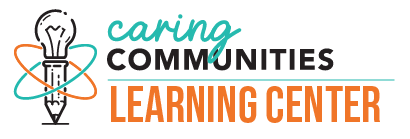
 Facebook
Facebook X
X LinkedIn
LinkedIn Forward
Forward